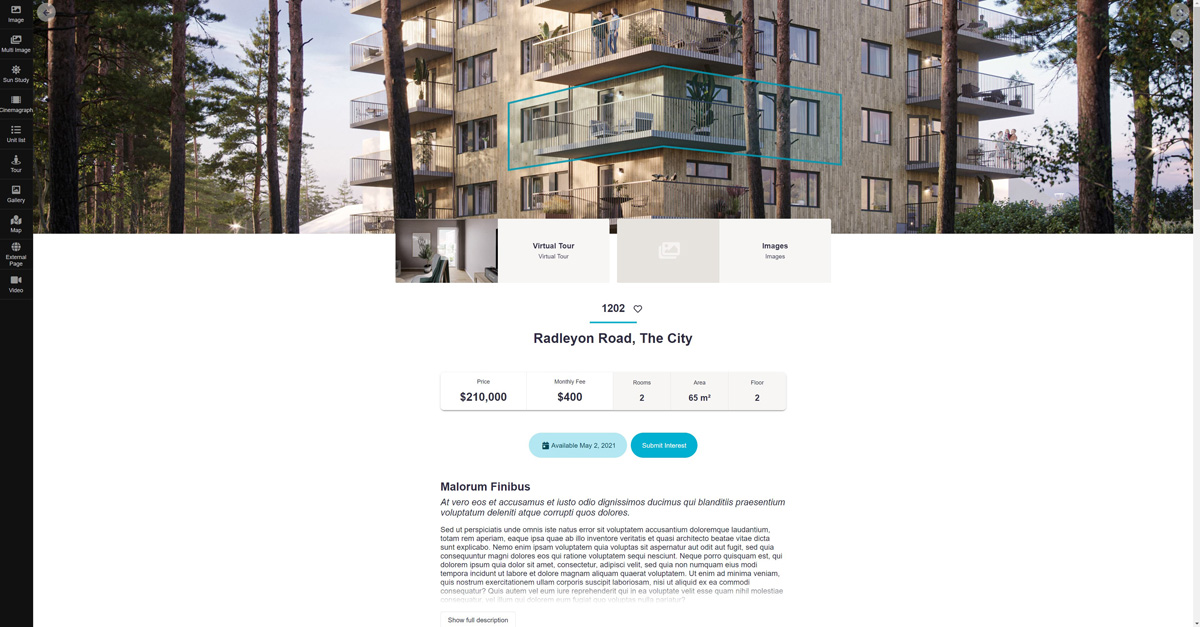How do I use and navigate the Unit Finder?
The main navigation between different viewtypes are done with the navigation menu placed to the left. The menu has customizable icons and button names that kan link to any view inside the platform, or to any webpage outside the platform. However, there are several ways to link between views in addition to the menu, for example with custom mappings, icons, arrows or via the mini map. These are described below, along with other basic functions.
The unit finder also contains several useful functions that aids the user to quickly find apartments in accordance with their preferences. The following functions works in the same way for image view, multi image views, sunstudy views and cinemagraph views. Some functions are also available in the scene views.
The filter menu
The filter menu button is located in the upper left corner. It can be used to show only the apartments that is of interest of the potential buyer. Select number of rooms, price range, rent level and square meters. Of course, you can filter to show only a specific status (for sale/sold). It is also possible to add custom filters to group apartments according to building phases, move in dates or buildings.

Navigation with the mini map
Below the filter button, the mini map button is located. It opens a basic map of the buildings and available angles within the project. This can be used to navigate between different angles, or to get a sense of direction of the current angle.

Navigation with arrows
In addition to the mini map navigation, you can also use the arrows at the right and left side of the image. When hovering an arrow, it shows a miniature image of the view you are navigating to.

The list view
In search of the perfect apartment, there is several ways to go when browsing the apartments within the project. One of them is to use the list view. The list view displays the apartments in the project in a list or grid mode and uses the same filters as the rest of the platform. This quickly narrows down the apartments that are interesting for the client.

The unit view
Each unit has the possibility to have a unique unit information page. That page can display information such as pricing, move-in date and other unit, building and project information. It also shows graphical content unique for that specific apartment, such as a floorplan drawing or images, but it can also share content with a selected number of other apartments within the project. That is ideal for example virtual tours, interior webGL or galleries.
It also features a google map, contact information to your broker or a direct link to your interest form and related units within the same project.